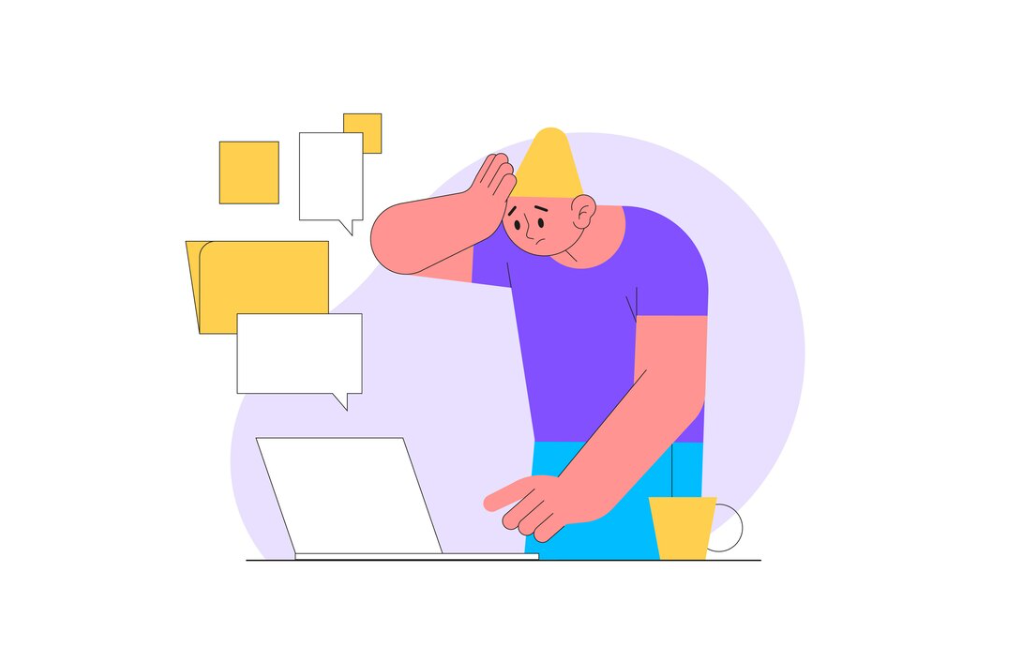In 2017, there was a staggering total of 197 billion app downloads. To put this into perspective, this number far exceeds the global population, illustrating the enormous scale of app usage.
It’s clear that mobile users are enthusiastic about apps, but this also means they have a vast array of options. For app developers, this results in intense competition. The key factor that often determines whether an app becomes a staple for users or is quickly uninstalled lies in its navigation design. Good navigation can make or break an app’s success.
Top 8 Mistakes to Avoid in App Navigation Design
What are the critical errors to steer clear of when designing your app’s navigation, especially concerning app navigation and user experience (UX) navigation design? Let’s explore some of these essential elements.
1. Avoiding User Disorientation
In the debate about the ideal app navigation menu for optimal user experience (UX), the key point isn’t which type is superior. Rather, it’s crucial that the menu is easily discoverable to prevent users from feeling lost right from the start.
Overloaded UX Navigation
Having a variety of features in your app is beneficial, but it’s a mistake to pack all these options into the navigation design of the app’s homepage. Presenting users with too many choices can lead to confusion and overwhelm, causing them to miss important information or overlook what they’re seeking. Adhering to Hick’s Law, which implies that more options increase decision-making time, it’s advisable to limit choices to between five and seven key options for easier and quicker user decisions.
Excessively Simplified Navigation
Conversely, having too few options can be equally problematic. Over-simplification, where numerous functions are hidden under two or three broad categories, forces users to guess their way through the app. This approach increases the learning curve and diminishes the app’s intuitiveness, leading to what’s known as poor information scent. Users struggle to “sniff out” what lies behind these overly generic navigation choices, hindering their experience.
Hidden Navigation Elements
Given the preference for clean and uncluttered app designs, it might appear beneficial to minimize or even hide the navigation menu behind an additional tap. However, this approach often fails to improve the user experience. Concealed navigation elements can lead to user frustration, potentially driving them towards more intuitive apps. Striking a balance is key; too many options can be overwhelming, but too few can be equally problematic.
If you attempt to bundle numerous options under each category for a minimalist look, users might struggle to find their desired destination, requiring them to navigate through multiple steps. This guessing game can lead to a negative user experience, as it complicates rather than simplifies navigation.
Visibility Is Crucial
- Optimal navigation in app design is characterized by its simplicity and ease of use;
- If users need to make more than a few clicks or taps to locate something, it’s a sign that the navigation could be more intuitive;
- Ideally, accessing a wide range of content should require only minimal interaction, such as simple swipes or taps;
- Navigation elements that are not immediately apparent or are hidden can create barriers to user engagement and content discovery.
Studies by the Nielsen Norman Group reveal that less obvious navigation options, like Hamburger Menus, are often overlooked at the beginning of a task. This highlights the necessity for navigation that is both conspicuous and readily accessible, facilitating prompt and effortless user interaction. By focusing on navigation that enables quick engagement and easy access, the overall experience for the user is greatly improved.
Finding the Right Balance
The key lies in finding a balance between minimalism and functionality. It’s about creating a navigation design that is both aesthetically pleasing and functionally efficient. Designers must consider the user’s journey through the app, ensuring that navigation aids rather than hinders this journey.
One effective approach is to prioritize the most important features, making them readily accessible, while neatly organizing less frequently used features in a way that they are still discoverable without cluttering the main navigation space.
Moreover, considering user feedback and usage data can greatly inform the navigation design process. Understanding how users interact with the app can provide valuable insights into which features are most important to them and how they prefer to navigate.
2. Deviating from Conventional Navigation Norms
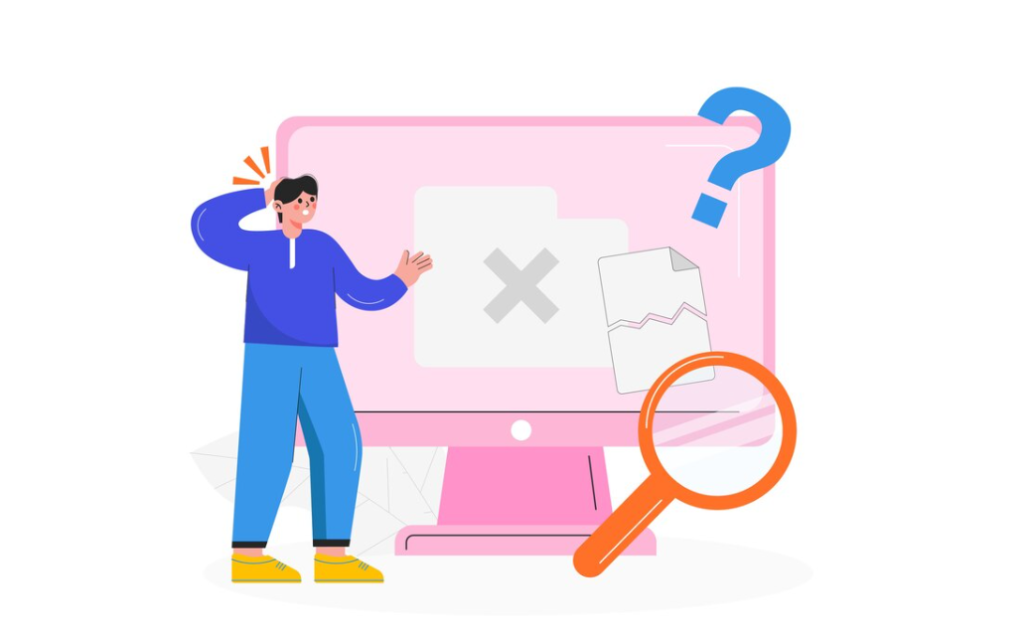
In our daily interactions with apps and websites, users have developed a set of expectations regarding their functionality, especially in terms of navigation. There are established norms in navigation design, such as horizontal menus at the top of the screen, vertical menus on the left, or the universally recognized back button at the top left corner.
Straying from these familiar navigation layouts can create an unnecessary learning curve for users. They find themselves spending more time and effort understanding the navigation rather than focusing on the content or the task at hand. Good user experience (UX) design should facilitate easy access to content and functionality, not challenge users with unconventional navigation methods that require additional effort to comprehend.
Essentially, while innovation in design is valuable, it should not come at the cost of user convenience and intuitiveness. Sticking to standard navigation conventions ensures that users feel comfortable and can navigate the app with ease, enhancing the overall user experience.
3. Overdoing Creativity with Icons and Navigation Design
Icons are pivotal in guiding users through an app with intuitive ease. Effective navigation hinges on usability and meeting users’ expectations. For instance, a house icon traditionally signifies a homepage, not a login page. Providing users with familiar icons ensures they navigate your app with confidence and ease, reducing the risk of frustration and disengagement.
Sticking to Universal Icon Language
App icons have developed into a universal language. Common icons like a little house for the homepage or a shopping cart for viewing an order are ingrained in user expectations. Deviating from these established icons can lead to confusion and a disjointed user experience. While the temptation to innovate with unique or whimsical icons might be strong, it’s crucial to prioritize simplicity and intuitiveness in navigation design. Familiarity breeds ease of use, and in the realm of app navigation, this is a fundamental principle.
The Importance of Labels with Icons
In efforts to maintain a clean and minimalist app design, it might seem logical to forgo labels on icons, especially when using standard ones. However, this approach can be problematic for new users unfamiliar with your app’s specific design language. Even widely recognized icons like stars or hearts can carry different meanings across different apps. A heart, for instance, could denote a ‘favorite’ in one app and a ‘like’ in another.
Adding labels to icons can significantly reduce the cognitive load on users. It clarifies the function of each icon, making navigation more intuitive, especially for new users. The goal is to minimize the time and effort users spend deciphering icons, ensuring a smooth, user-friendly experience. In app design, reducing cognitive load is key – the less users have to think about how to navigate, the more likely they are to continue using the app.
4. Minimizing Navigation Steps
Ease of navigation is a cornerstone of good app design. Users should be able to accomplish their tasks within two to three clicks or taps. Overly complicated navigation paths can lead to user frustration and abandonment. For instance, in a banking app, users should access their account balance or transaction history swiftly, without navigating through multiple, unnecessary steps. The principle of “Too Long; Didn’t Read” applies here – if a task feels too lengthy or convoluted, users are likely to disengage.
Absence of Clear Guidance
Interacting with your app should be straightforward and devoid of confusion, ensuring users don’t experience a sense of being adrift. The feeling of being lost is universally unwelcome.
Consider the “you are here” markers often found on maps within buildings. They serve to orient individuals in unfamiliar spaces. Apply a similar principle to your app’s navigation design, offering users a sense of security as they engage in various tasks.
It’s crucial for users to have a clear understanding of their location within the app as they navigate. Simplify the navigation process by incorporating visual indicators—such as highlighted icons, design alterations, headings, or contextual cues—so users always know where they stand within the app.
Lack of Prompt Response Feedback
Have you ever found yourself engaged in a task within an app, only for it to seemingly freeze abruptly? The uncertainty sets in—Is it truly frozen? Should you attempt another click? Perhaps go back and restart, or even refresh the page?
Consider the frustration you feel in such moments and extend that empathy to your users. Proactively address instances where the app falls short of expected response times by implementing feedback mechanisms. Keep users informed about the status through progress indicators.
These indicators not only reassure users that processes are underway, but they also offer a visual diversion from a seemingly stagnant screen. Additionally, they can provide estimates of wait time, enhancing the overall user experience.
Absence of Progress Indicators
Progress indicators extend beyond addressing slow responses; they play a crucial role in providing ongoing feedback to your users. These signals inform users about the current state of their actions, ensuring they are aware that a process is underway or indicating the present status of the app.
Effective feedback not only reassures users but also eliminates the need for them to speculate about the outcome of their actions. It offers insights into their current position, confirms the proper execution of their actions, provides a sense of progress, and estimates the remaining journey time.
Consider progress signals akin to the guidance you receive from Google Maps when embarking on a journey to a new destination. They affirm you’re on the right path, convey your location, outline the turns to take, and estimate your time of arrival.
5. Balancing Creativity and Consistency in App Layout Design
In the digital world, users have become accustomed to certain layout norms in apps and websites, creating expectations about where to find key navigation elements. While there’s room for creativity in layout design, it’s crucial to maintain a certain level of consistency. Users are naturally inclined towards familiar interfaces, and this preference should be taken into consideration in app design.
The Challenge of an Inconsistent Interface
Users approach apps with preconceived notions of how they should function, based on their past digital experiences. They expect to perform tasks and locate features intuitively, often in specific, familiar locations. For instance, it would be unconventional and counterintuitive to place a ‘back’ button in the bottom right-hand corner of an app, as this goes against the common user expectations and practices.
The mental models that users bring with them play a significant role in how they interact with an app. To accommodate these models, consistency in the app’s interface is paramount. An inconsistent interface can lead to confusion and a higher cognitive load for the user, as they struggle to adapt to unfamiliar layouts and navigation paths. Therefore, while designing an app’s navigation and layout, it’s important to strike a balance between innovative design and the comfort of familiar, user-friendly interface conventions. This balance ensures that the app is both appealing and intuitive to use, enhancing the overall user experience.
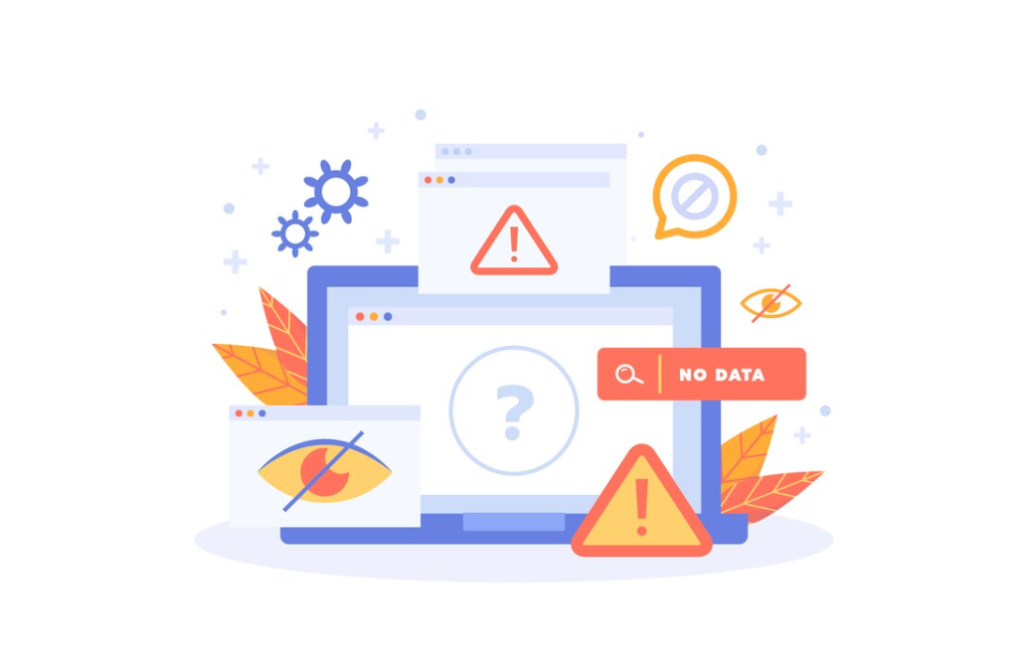
6. Challenging-to-Attain Elements
When interacting with an app or website, elements or targets encompass any clickable or tappable entities. A positive user experience necessitates that users can effortlessly identify and interact with a target, whether by clicking or tapping on it.
Addressing Weak Visual Cues
- A common issue in UX design is the presence of weak visual cues or signifiers;
- To understand this, consider the concept of ‘affordance’, which refers to what an object is designed to do;
- For instance, a ‘call to action’ button is meant to be clicked;
- Signifiers are the visual cues that communicate this affordance to the user, indicating what actions are possible with each element.
If users find themselves confused, asking “What do I do here?” or unable to locate the necessary element for their task, it indicates that the signifiers are weak. This leads to a negative user experience, as users shouldn’t have to resort to guesswork to navigate an app or website.
Ensuring Adequate Size for Interactive Targets
Another challenge lies in designing appropriately sized interactive targets. When these targets are too small, users struggle to tap or click them accurately, often leading to errors or accidental activation of adjacent elements. This is akin to the frustration experienced when mistakenly tapping the wrong location on a digital map and then having to correct the mistake.
The size and spacing of interactive elements are not only a matter of convenience but also an accessibility concern. Small targets can be particularly challenging for users with motor skill disabilities, older users, or young children. Ensuring that these elements are of a sufficient size and well-spaced is crucial for making the app or website accessible and user-friendly for a diverse audience.
7. Modals Mayhem
Modals, also known as pop-up screens or secondary pages, emerge above the current page, compelling users to address specific actions before proceeding with their ongoing tasks.
Despite their benefits, such as preserving task context and demanding immediate attention for crucial steps or error notifications, modals come with drawbacks. They can disrupt the user’s workflow, obstruct background content reference, and lead to task forgetfulness. When employed for noncritical tasks, modals add an extra layer, requiring users to dismiss them and return to their original screen.
The judicious use of modals is crucial, balancing their advantages with the potential drawbacks to enhance overall user experience.
8. Confirmation Chaos
- The Principle of Proximity, an aspect of cognitive psychology, implies that objects placed close together are perceived as being related;
- This concept is often applied in user interface design, such as positioning ‘Save’ and ‘Delete’ buttons near each other since they both influence the outcome of a user’s action;
- While this arrangement seems logical, it also risks accidental selections due to their close proximity.
To mitigate such risks, confirmation actions are employed. These are prompts that require users to reaffirm their intentions, especially when executing irreversible or impactful actions, like deleting contacts or posting on social media. Confirmation actions serve as a critical safeguard, helping to prevent unintentional operations such as deleting important files or data.
However, the overuse of confirmation actions, a phenomenon Andrew Coyle refers to as “Confirmation Chaos” in his article “Designing Confirmation,” can be counterproductive. Excessive confirmations for trivial or easily reversible actions can overwhelm users, leading to an increase in user errors and frustration. Therefore, the key lies in balancing the use of confirmation actions — employing them for significant, irreversible actions while avoiding their overuse for minor or reversible tasks. This approach helps in maintaining user efficiency and satisfaction, ensuring a more intuitive and error-free user experience.
Outstanding Examples of App Navigation Design
| WeTransfer | Waze App |
|---|---|
| Excels in blending artistic advertisements | Masterfully curates content for safe navigation |
| Highly efficient workflow | Displays only most relevant information |
| Offers a seamless experience for users | Engaging brand personality enhances user experience |
| Avoids overwhelming users with excessive information |
The Importance of Superior UX in a Competitive Market
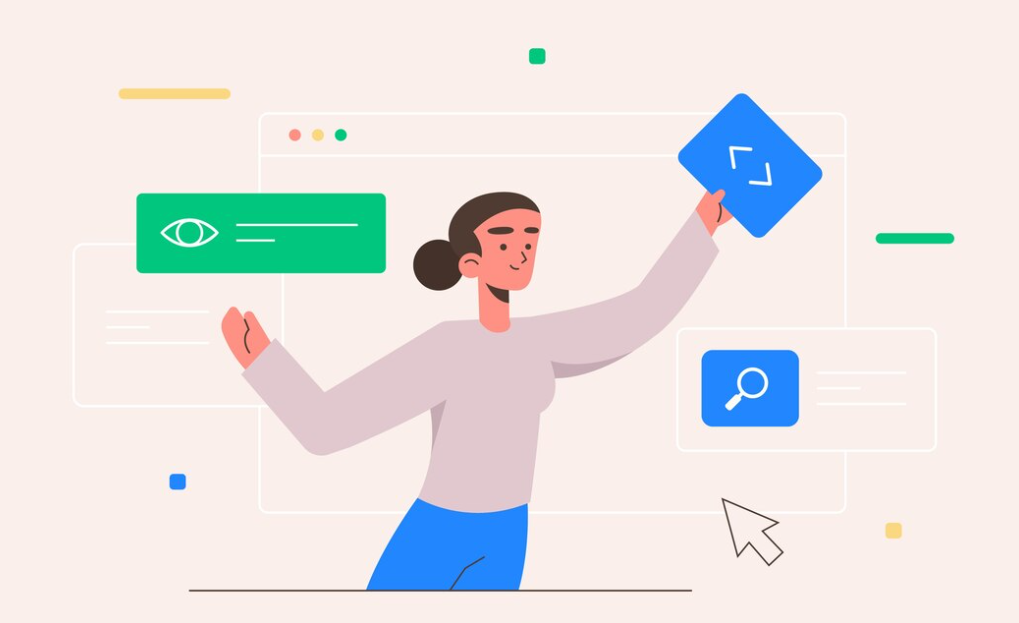
The app market is not just competitive; it’s a battleground where only the exceptional stand out. Achieving prominence in this market is not just about meeting standards but exceeding them. This is where the role of User Experience (UX) becomes paramount.
A superior UX is key to differentiating your app in a crowded marketplace. It involves more than just aesthetics; it’s about creating an intuitive, user-friendly experience that meets and surpasses user expectations. Adhering to UX best practices is not only about avoiding common navigation design pitfalls but also about crafting an experience that resonates with users, encouraging both initial adoption and long-term loyalty.
Conclusion
In conclusion, addressing poor website navigation is crucial for enhancing user experience and ensuring website success. By implementing user-friendly design principles, simplifying menu structures, ensuring mobile responsiveness, and regularly testing and updating the navigation based on user feedback, websites can significantly improve their usability and appeal. Remember, effective navigation is more than just a pathway through a website; it’s the foundation for a seamless, intuitive, and engaging user journey. By prioritizing clear and efficient navigation, websites not only retain visitors but also turn them into loyal users and customers. Ultimately, the key to overcoming bad navigation lies in understanding and responding to the needs and behaviors of your users, ensuring that every visit to your website is a positive and productive experience.